Before you hit the range for some serious long range precision shooting, and the time has come to finally create your first ballistic table. In this article I will show you how to use the free on-line software, JBM Ballistics, here is the link to the calculator page.
JBM Ballistics is a powerful ballistics calculation tool, but it does have some limitations: first, it doesn’t calculate Coriolis effect; second, it doesn’t have separate columns for spin drift (which is calculated with wind drift) and uphill/downhill. For now, we will set aside Coriolis, spin drift, and uphill/downhill calculations. (We will learn how to include them in our field tables in future articles.) What we are going to do now is to create a simple basic ballistic table to get us started.
Let’s begin examining the JBM Ballistics software, taking a look at the entries, and inserting some input values.
Step 1
The first block of the JBM Ballistics program, on the top of the page, relates to your bullet data. Here you have two options: you can either select an existing bullet from the library, or manually insert all data. The JBM Ballistics projectile library is extensive, so its almost certain the bullet you’re using will be included in the options. To save time and keep things simple, I recommend sticking with using that menu. Once you’ve selected a bullet from the JBM Ballistics library, you won’t need to input the entries “ballistic coefficient”, “bullet weight”, “calibre”, “bullet length” and “plastic tip length.” That data automatically populates. I prefer using selections marked “(Litz)” in the description, if available, because they use Brian Litz’s BCs and yield more accurate results. 
“Muzzle velocity” and “distance to chronograph” are two of the values that you will need to collect at the range (I usually do that during the zeroing process). The muzzle velocity of your bullet is very important, and thus should always be measured with a chronograph. When you insert these values, pay attention to the unit of measurements (meters or feet).
Step 2
 The next block of JBM Ballistics entries includes all the data relative to the rifle. Many of the entries are not used, except for experimentation. What we need to set for our table is “sight height”, “barrel twist” and “twist direction.” “Line of sight angle” is used to calculate corrections for uphill/downhill shooting, as we have seen on elevation part 1 and part 2, but for now, we don’t need it.
The next block of JBM Ballistics entries includes all the data relative to the rifle. Many of the entries are not used, except for experimentation. What we need to set for our table is “sight height”, “barrel twist” and “twist direction.” “Line of sight angle” is used to calculate corrections for uphill/downhill shooting, as we have seen on elevation part 1 and part 2, but for now, we don’t need it.
“Sight height” is the distance measured between the barrel centreline and the centre of the scope’s front lens. Here again, pay attention to the unit of measurement.
“Barrel twist” is the twist rate of your rifle’s barrel. It is usually stamped on the barrel, with the twist direction, but you can measure it if you want to be sure of the datum (once in a while it happens that the manufacturer marks a barrel with the wrong twist rate).
Step 3

Scrolling down through JBM Ballistics, we found the entries for “wind speed” and “wind angle”. You can chose to set the wind speed at 10MPH or at 1MPH. The difference will be in the practical use of the table for when you have to calculate compensations. Using a 1MPH value, it will be easier to do the math, while using the 10MPH input, you’ll devise a more accurate adjustment value. In wind angle, you need to set the direction the wind blows, from your perspective in the centre of a full circle of 360°. For example, a wind from left to right (9 o’ clock to 3 o’ clock) will be 90°. Vice versa, a wind from right to left will be 270°.
Below the wind block, we have the entries for “target speed”, “target angle” and “target height”. They are especially useful for when you need to shoot at a moving target, such as with hunting or military purposes. Here again, you can chose to set a speed of 1MPH, or 10MPH. In addition, if you know the approximate speed of your prey/target, you can input that value. The direction works as for the wind.
Step 4
 Further into the JBM Ballistics program, after the target entries block, you’ll find the settings that will define the range values in your table. “Minimum range” and “maximum range” will set the first and the last distance that will be listed in the table, while “range increments” will set the distance steps. I usually set a range increment of 50yds (or 50m) for high power rifles, and 25yds (or meters) for the .22LR (yeah, I shoot long range with the .22—it’s a lot of fun!). “Zero range” is the distance at which you zeroed your scope.
Further into the JBM Ballistics program, after the target entries block, you’ll find the settings that will define the range values in your table. “Minimum range” and “maximum range” will set the first and the last distance that will be listed in the table, while “range increments” will set the distance steps. I usually set a range increment of 50yds (or 50m) for high power rifles, and 25yds (or meters) for the .22LR (yeah, I shoot long range with the .22—it’s a lot of fun!). “Zero range” is the distance at which you zeroed your scope.
Step 5
 Now we are arrived at what is, in my opinion, the most important block: the entries for atmospheric conditions. Let’s analyse this block starting from the two check boxes on the bottom “std atmosphere at altitude” and “pressure is corrected.” These two check boxes are very important because they change the way the software calculates the corrections. If you ckeck the “std. atmosphere at altitude” box, the software will calculate the values of correction for the ICAO standard conditions at the altitude you set, without taking pressure, humidity and temperature input values into consideration. Here you’ll need to decide what kind of table you want.
Now we are arrived at what is, in my opinion, the most important block: the entries for atmospheric conditions. Let’s analyse this block starting from the two check boxes on the bottom “std atmosphere at altitude” and “pressure is corrected.” These two check boxes are very important because they change the way the software calculates the corrections. If you ckeck the “std. atmosphere at altitude” box, the software will calculate the values of correction for the ICAO standard conditions at the altitude you set, without taking pressure, humidity and temperature input values into consideration. Here you’ll need to decide what kind of table you want.
There are two ways of creating ballistic tables with JBM Ballistics. The first is to create a table for standard atmospheric conditions, and then calculate the corrections for different conditions on the field every time. The second is to create a ballistic table with the conditions you expect to find on the field, and then calculate minor corrections, if needed. I personally prefer the second option because it gives less margin of error. Going back to the check box, if you want to create a standard table, you can simply set an altitude of 0ft and check that box. If you want to insert your values and calculate a table for the conditions you expect in the field, leave this box unchecked.
The second box, “pressure is corrected” tells the software if the pressure value you inserted is absolute, or if it’s referred to sea level. If you took your pressure value from the weather service, and it is referred to sea level, you need to insert both pressure and altitude value, and check the “pressure is corrected” box. On the contrary, if the pressure value is measured at the shooting site, and is not referenced to sea level, you need to insert only the pressure value and leave the box unchecked. This step is crucial, especially if you go shooting on the mountains at high altitudes, because the pressure difference would be considerable. Here once more, when you insert the values, pay attention to the units of measurement.
Step 6
 In the last group of entries within the JBM Ballistics program, you find “vital zone radius” and “energy column formula,” which are needed for the calculations regarding point blank range and “knockdown power.” They are useful for hunting and military purposes, mainly. We won’t analyse them any further for now.
In the last group of entries within the JBM Ballistics program, you find “vital zone radius” and “energy column formula,” which are needed for the calculations regarding point blank range and “knockdown power.” They are useful for hunting and military purposes, mainly. We won’t analyse them any further for now.
However, on the second row, you’ll see the entries “column 1 units” and “column 2 units.” The software will create a table with two columns for drop and two columns for windage. With these two entries, you can set the units of measurements of the two columns. One of the two columns should always be set to your scope’s adjustment unit of measurement (1.00MOA or 1.00mil) while the other should be set on a linear unit of measurement of your choice, usually inches or centimeters.
Step 7
 Now that you’ve entered all the values, you’ll need to set the check boxes that you see at the bottom of the JBM Ballistics program. These check boxes will define how the software will calculate the values and how the table will be arranged. For this first table, the only boxes that need to be checked are “elevation correction for zero range,” “target relative drops,” and, if you want, “range in meters.” By default, the software gives the range values in yards. If you want to work with meters (which I highly recommend if you use a scope with mil turrets), you need to check the box “range in meters.”
Now that you’ve entered all the values, you’ll need to set the check boxes that you see at the bottom of the JBM Ballistics program. These check boxes will define how the software will calculate the values and how the table will be arranged. For this first table, the only boxes that need to be checked are “elevation correction for zero range,” “target relative drops,” and, if you want, “range in meters.” By default, the software gives the range values in yards. If you want to work with meters (which I highly recommend if you use a scope with mil turrets), you need to check the box “range in meters.”
Now you can click the “calculate” button, and your first ballistic table will appear. This is a basic JBM Ballistics table, good to start sending some lead downrange and collecting other useful data on the range. Going further with this guide, we will see how to add useful material to our field tables to obtain comprehensive and powerful ballistic documentation.
In the next article we will start talking about long range shooting technique, beginning with a fundamental skill: range estimation.
Featured image courtesy of contributor dja65 via istockphoto.com